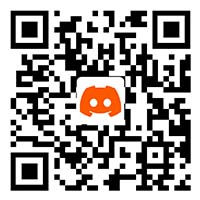Armor-X Pro
ARMOR-X Pro Firmware list 》
Armor X pro V34 firmware URL: click to download(Compressed package contains: firmware, PC upgrade tool)
ARMOR X Pro V34 firmware update instructions
1. The reporting rate is reduced to 125Hz when wired in XBOX mode and PS4 mode.
2. Optimized the problem of disconnection of wired connection
ARMOR X Pro V32 firmware update instructions
1. The reporting rate is increased from 125Hz to 250Hz during wired connection in XBOX mode and PS4 mode.
ARMOR X Pro V30 firmware update instructions
1. Optimized the bug that after the quick trigger is turned on, pressing it in a certain area at the bottom does not trigger
2. Optimized the bug that the motion would vibrate violently after pressing the responsive motion button and then pressing the A button
3. Optimized the sleep computer mechanism, the macro will not sleep during the execution of the macro
4. Added vibration feedback, enter settings, complete settings, clear settings, and low battery reminders will all vibrate reminders
5. Added wired connection for selection, used with manual mode switching
6. Added support for audio function in wired mode, 3.5mm earphones are inserted into the earphone holes of the original handle. (*Only have audio on PC and XBOX, no audio on switch)
Armor X pro V38 firmware URL: click to download(Compressed package contains: firmware, PC upgrade tool)
ARMOR X Pro V38 firmware update instructions
1. Solved the problem of disconnection in wired mode, and change the reporting rate of XBOX wired mode to 250hz
2. Solved the problem of abnormal light effect when shutdown or sleep
3. Solved the abnormal vibration on SWITCH and PS4 consoles
4. Solved the abnormal vibration when long pressing the HOME button on the XBOX console
5. Solved the problem of activating the screenshot button while pressing the HOME button on XBOX controller
6. Solved the problem of pairing off when turning on and off the console when charging
7. Solved the problem that the lights turn off when you hold the power button while charging
8. Solved the problem that the wireless mode cannot be used when charging
Armor X pro V41 firmware URL: click to download(Compressed package contains: firmware, PC upgrade tool)
ARMOR X Pro V41 firmware update instructions
Firmware upgrade tutorial 》https://www.bigbigwon.com/support/controller/armorx-pro-firmware/
ARMORX Pro V41 firmware needs to be used with V2.22 1226 APP version or above.
APP download: https://www.bigbigwon.com/support/controller/armorx-pro-app/
1、Optimize the recording steps of MACRO recording on APP to 16 steps.
2、Optimize the MACRO execution mode in APP to 4 types: long press, tap, long press cycle, tap cycle.
3、APP can share and import MACRO configuration now.
4、APP can share and import configuration: key value and motion control. Note: MACRO and configuration sharing and importing are independent.
5、Optimize the poor adsorption problem of the simulation of motion control.
Firmware upgrade tutorial 》
Hello! Welcome to choose armor X Pro,I will provide you with a guide service to help you quickly master the firmware upgrade method!
Notice:
Armor-X Pro firmware and USB dongle firmware must be upgraded! ! !!
The APP should also use the latest! ! Create a new configuration directly on the new APP, do not use the previous old configuration!!
-
Step 1: Prepare 1 computer
The firmware upgrade of this product can only be done with a computer:
1 computer with access to the Internet must be prepared, Windows 10 and above systems, desktop computers, or laptops are all available.
-
Step 2: Download Firmware and Upgrade Tool
The latest official firmware version can be downloaded from the support center on the official website of BIGBIG WON.
https://www.bigbigwon.com/support/controller/armorx-pro-firmware/
The path is to open the official website of BIGBIG WON, find the Support page in the website navigation menu,
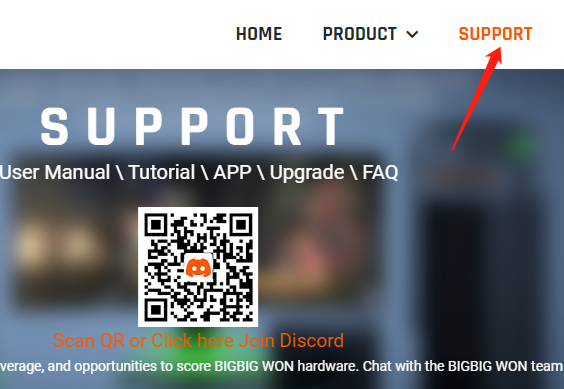
open the support center, find the Armor X Pro, select the firmware upgrade button,
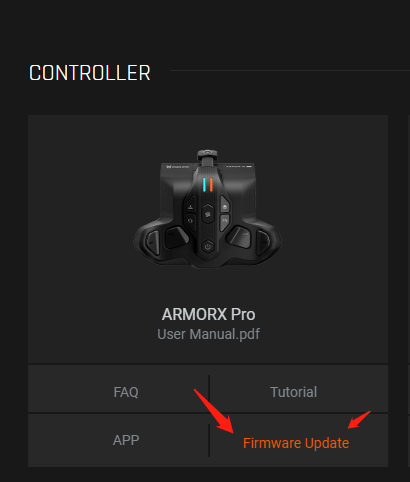
and the firmware upgrade page will open, select the latest firmware list on this page, and click Download.
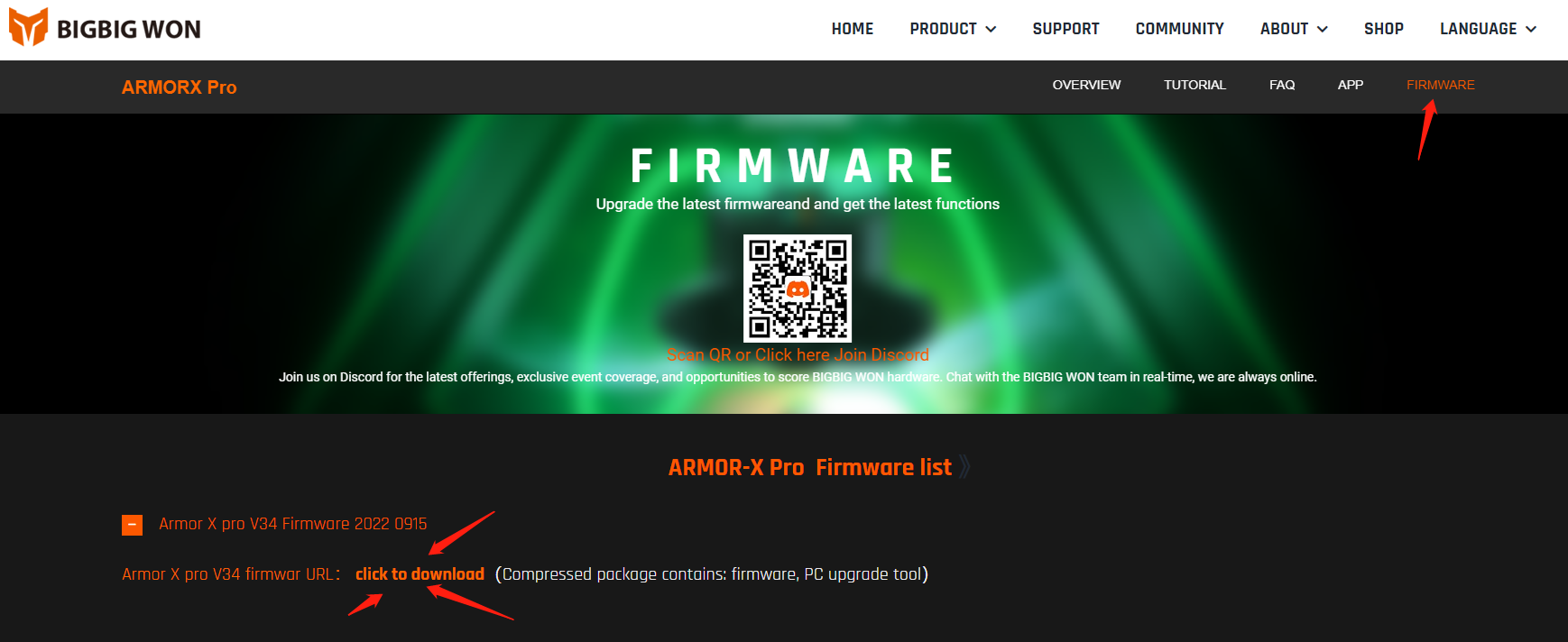
After the download is complete, you will get a compressed package, which needs to be unpacked: there are firmware files and PC upgrade tools in it.
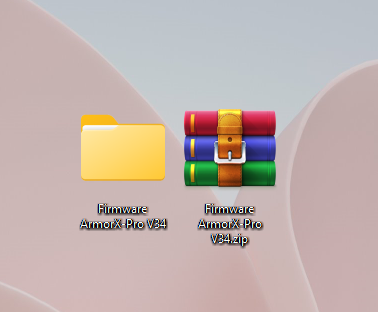
Do not open the upgrade tool first, connect the device and then open the upgrade tool.
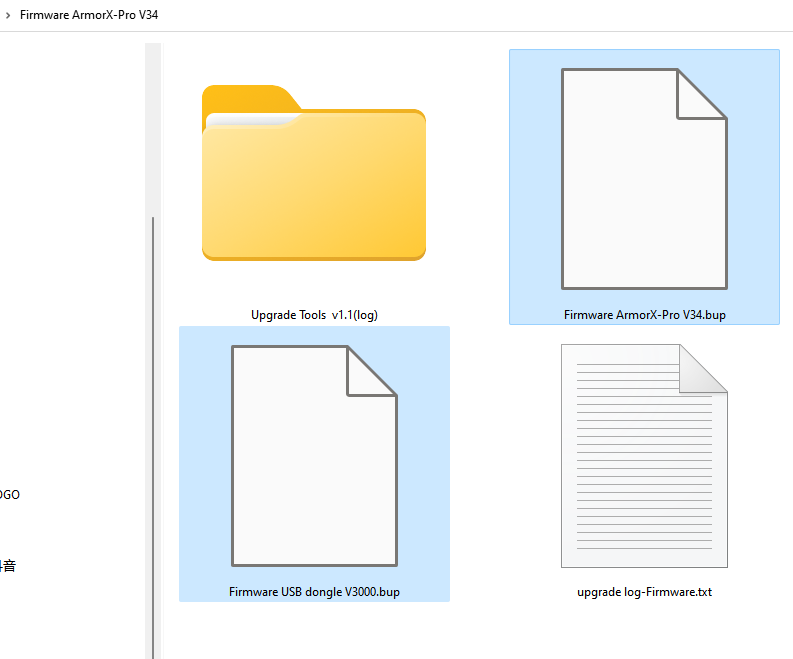
-
Step 3: Connect and Upgrade
-
1. Upgrade the Armor X
Remove the Armor X from the Xbox series controller and keep the Armor X powered off.
Use the ArmorX data cable to connect to the charging port of the armor.
If it is another data cable, please make sure that it is a cable with a data function.
To make the Armor X enter the upgrade mode, there is a big hexagonal button in the center of Armor X.
Press and hold the button and insert the USB cable into the USB port of the computer.
Release the hexagon button until the device icon is detected and displayed on the upgrade tool.
If the device is successfully put into upgrade mode, the indicator light on the device will be off.
Open the PC upgrade tool, and you will see this interface, and the detected device icon has been displayed.
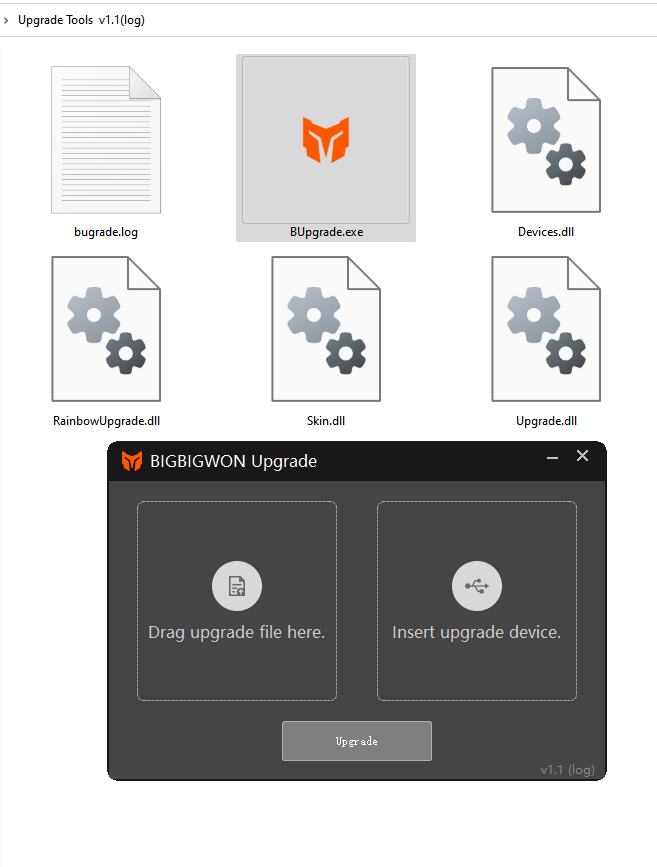
If the device cannot be detected all the time and the abnormal device is displayed,
you can close the upgrade tool and open it again to display the device.
After detecting the upgrade device,
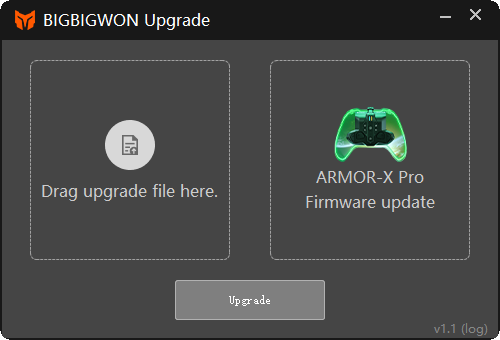
drag the upgrade firmware of the battle armor into the upgrade tool interface,or click to load the firmware file.
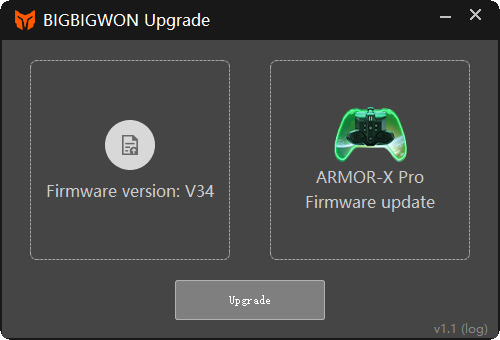
Finally, click the upgrade button, and the upgrade can be completed in about 5 seconds,
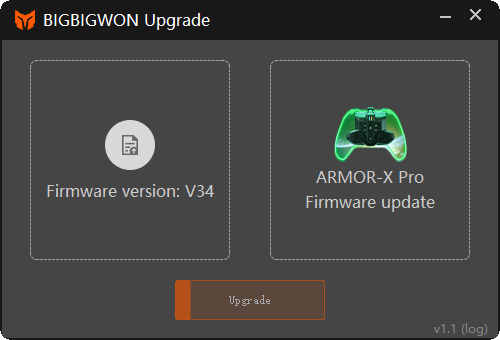
and a popup window indicating that the upgrade is successful will pop up.
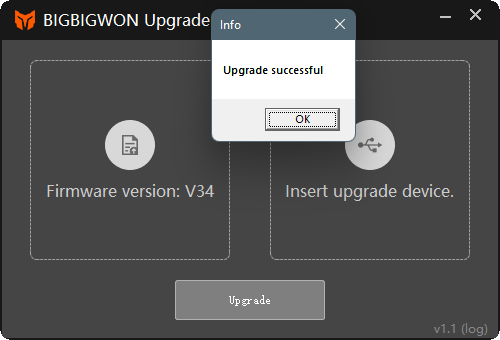
-
2. Upgrade the USB dongle
close the upgrade tool,
To make the USB dongle enter the upgrade mode,
Press and hold the small button on the side of the USB dongle and insert it into the USB port of the computer
If the USB dongle is successfully put into the upgrade mode, the indicator light on the device will be off.

Open the PC upgrade tool, and you will see this interface, and the detected device icon has been displayed.
After detecting the upgrade device,
drag the USB dongle upgrade firmware into the upgrade tool interface, or click to load the firmware file.
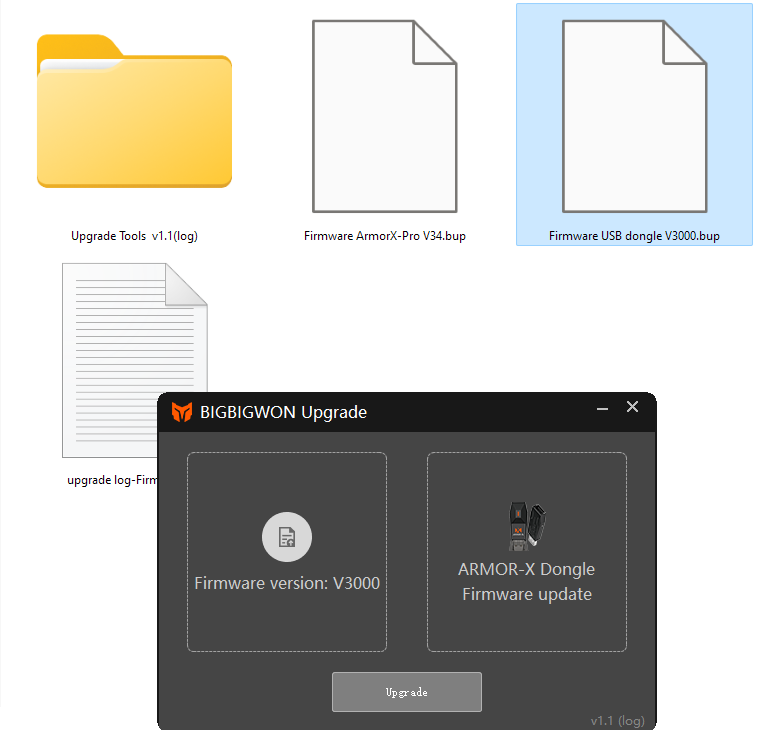
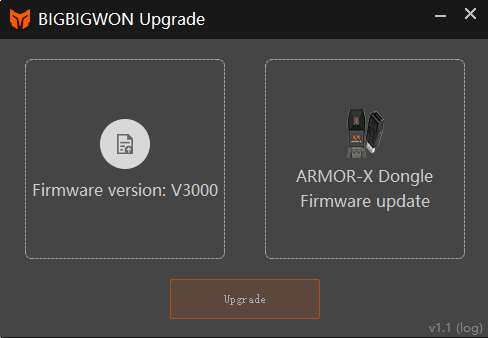
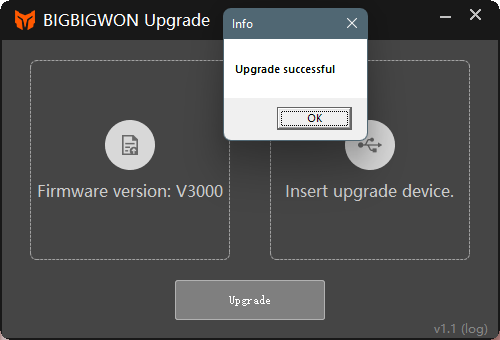
Finally, click the upgrade button, and the upgrade can be completed in about 5 seconds,
-
Step 4: Repair after the upgrade
After the upgrade is successful, the Armor X and the USB dongle need to be paired again. The pairing method is as follows:
1. First put the USB dongle into pairing mode:
insert the USB dongle into the USB port of the computer,
Press and hold the small button on the side of the USB dongle until the white light flashes quickly,

indicating that the USB dongle has entered the pairing mode.
2. Then put the Armor X into pairing mode:
the ARMOR X is mounted on the controller,
after Powe on, press and hold the mapping button and the FN button at the same time,

until the LED light on the left side of the armor flashes quickly, indicating that the armor has entered the pairing mode.
After about 3 to 5 seconds, the pairing will be successful,
and both the Armor X indicator and the USB dongle indicator will turn solid on.
-
Step 5: Gyro Calibration
After the connection is successful, the gyroscope needs to be calibrated
Put the gamepad flat on the desktop, press these two keys at the same time,
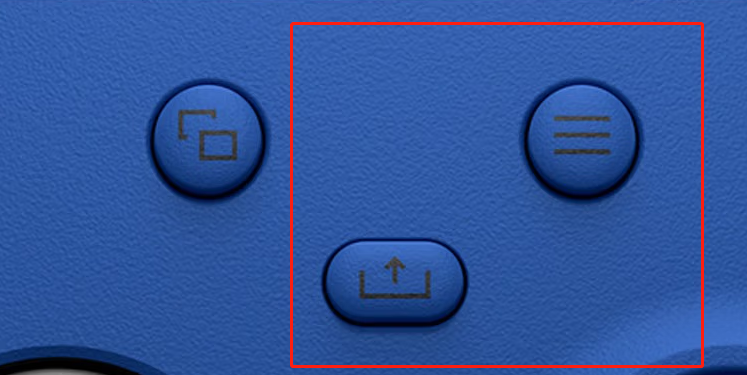
Armor X Pro will enter the gyroscope calibration mode, and the light on the right side of Armor X Pro will breathe purple,
and the purple double flashes after about 3 seconds means the gyroscope calibration is successful,
if Nothing can be done again.
There is an easier way: just put the controller and Armor X Pro on the desktop for more than 10 seconds,
and Armor X Pro will perform automatic gyroscope calibration.
Okay! Now both the Armor and the receiver have been upgraded and re-paired successfully!
-
Step 6: Download the latest supporting APP
*****Precautions:
After upgrade the new firmware, please be sure to update the APP version
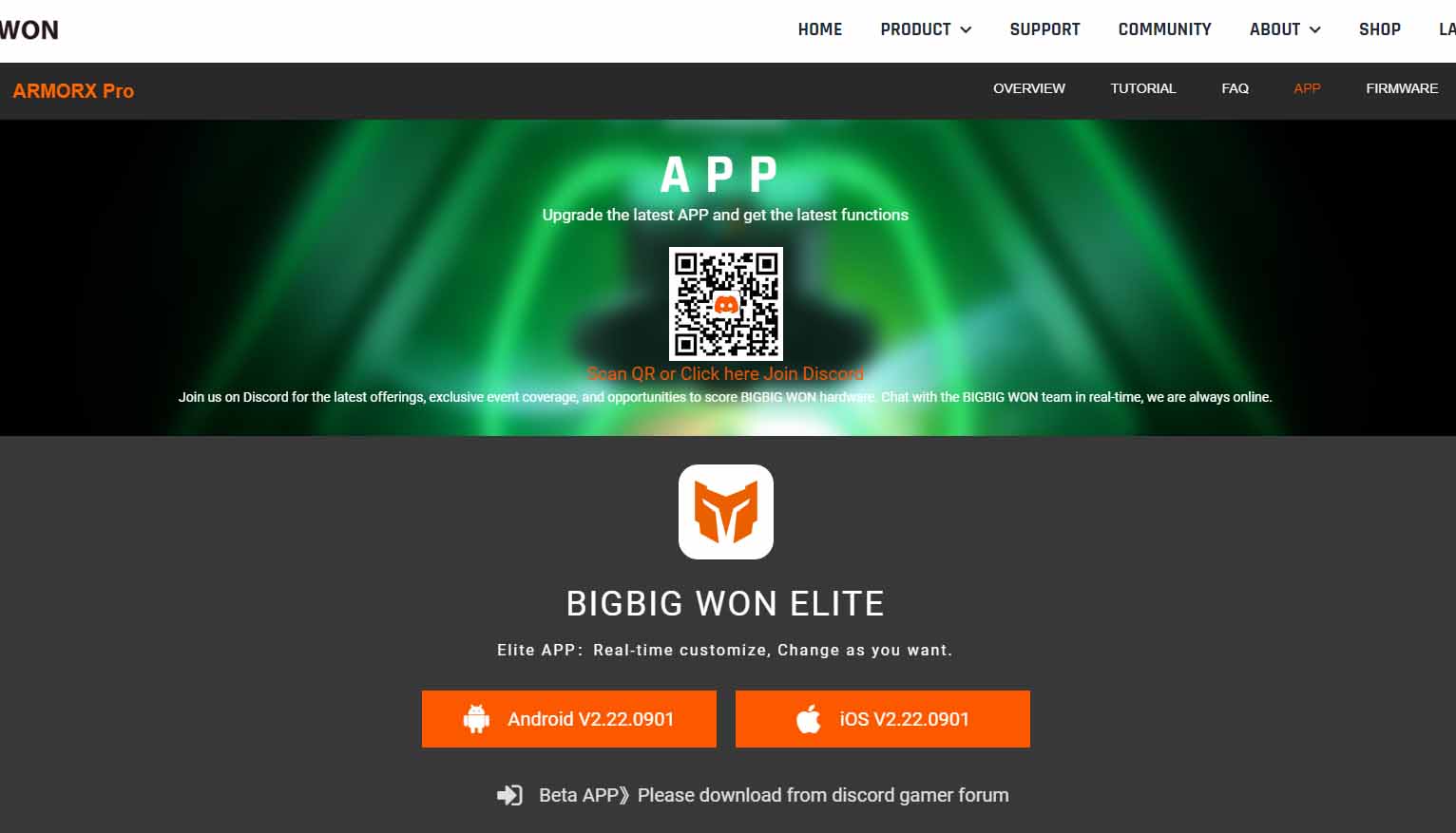
https://www.bigbigwon.com/support/controller/armorx-pro-app/
And reestablishing the configuration, and using the previous configuration may cause data confusion and abnormal use.
please reestablish the configuration and try not to use the old configuration.
Because some data may have changed after the firmware upgrade,
using the old configuration may lead to data confusion and affect the experience, so creating a new configuration is the best choice.
Here is the perfect completion of this upgrade!
-
If you have any questions, please join the BIGBIG WON Discord gamer forum for Manual customer service!
Click here Join Discord https://discord.com/invite/y8r4JeDQGD
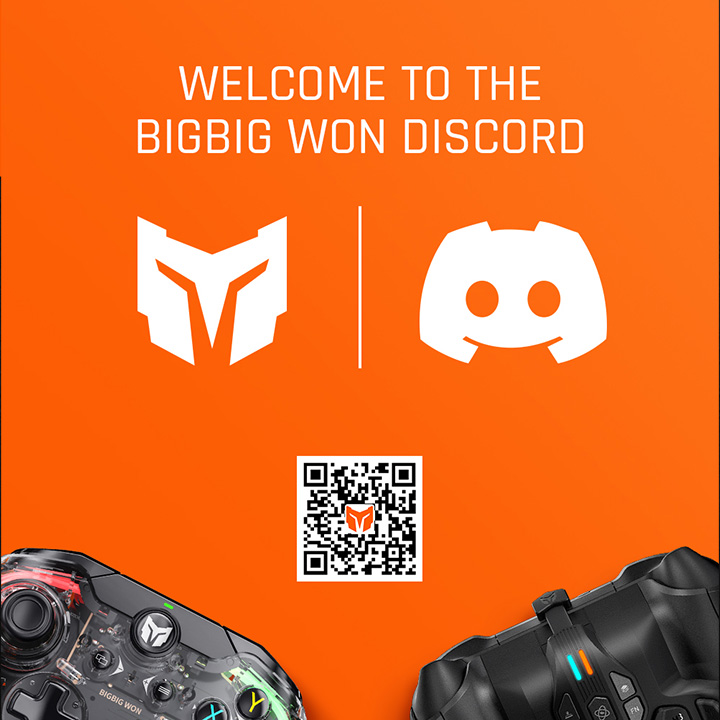
-
Thank you for choosing BIGBIG WON ARMOR X products!
-