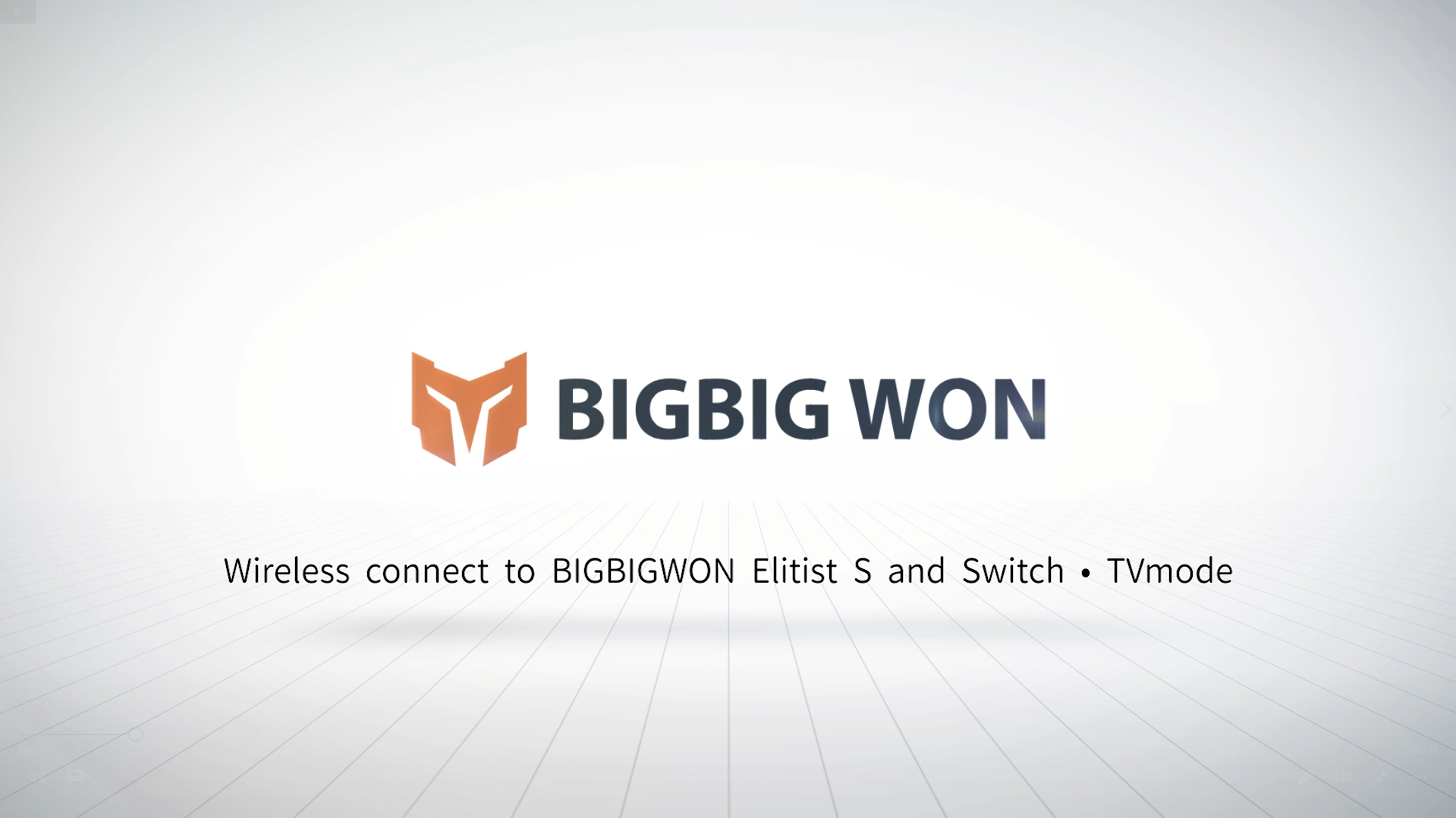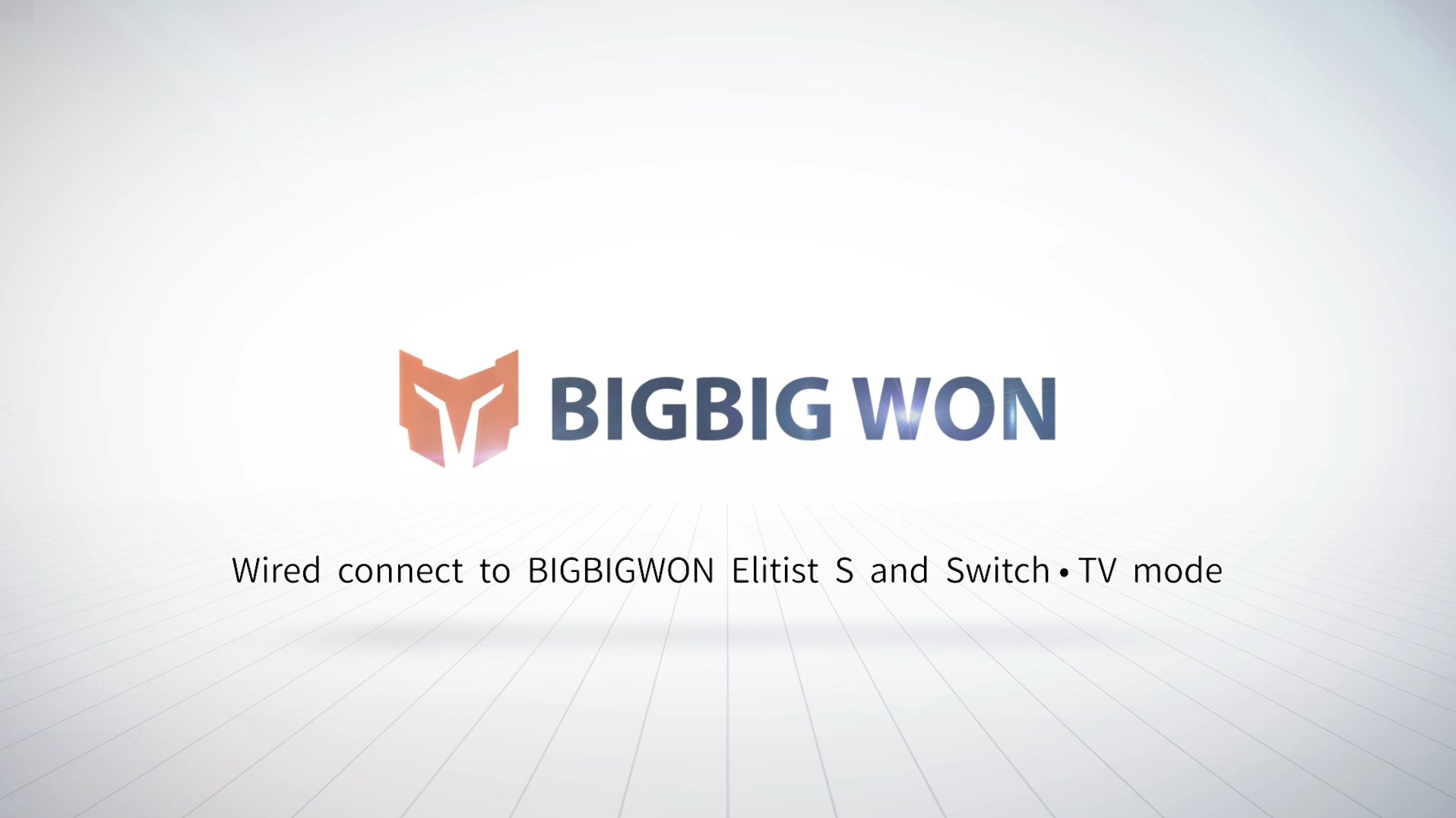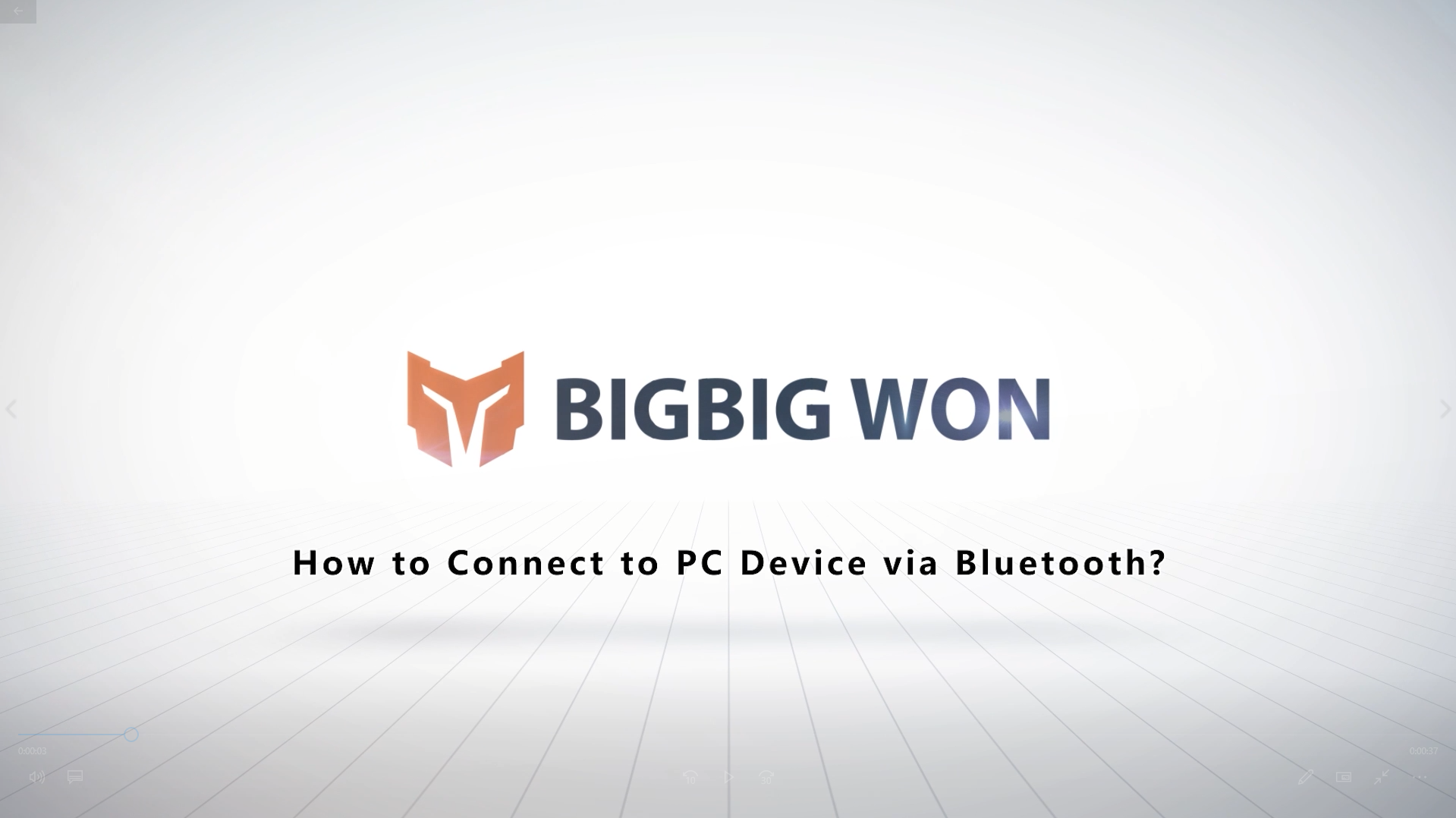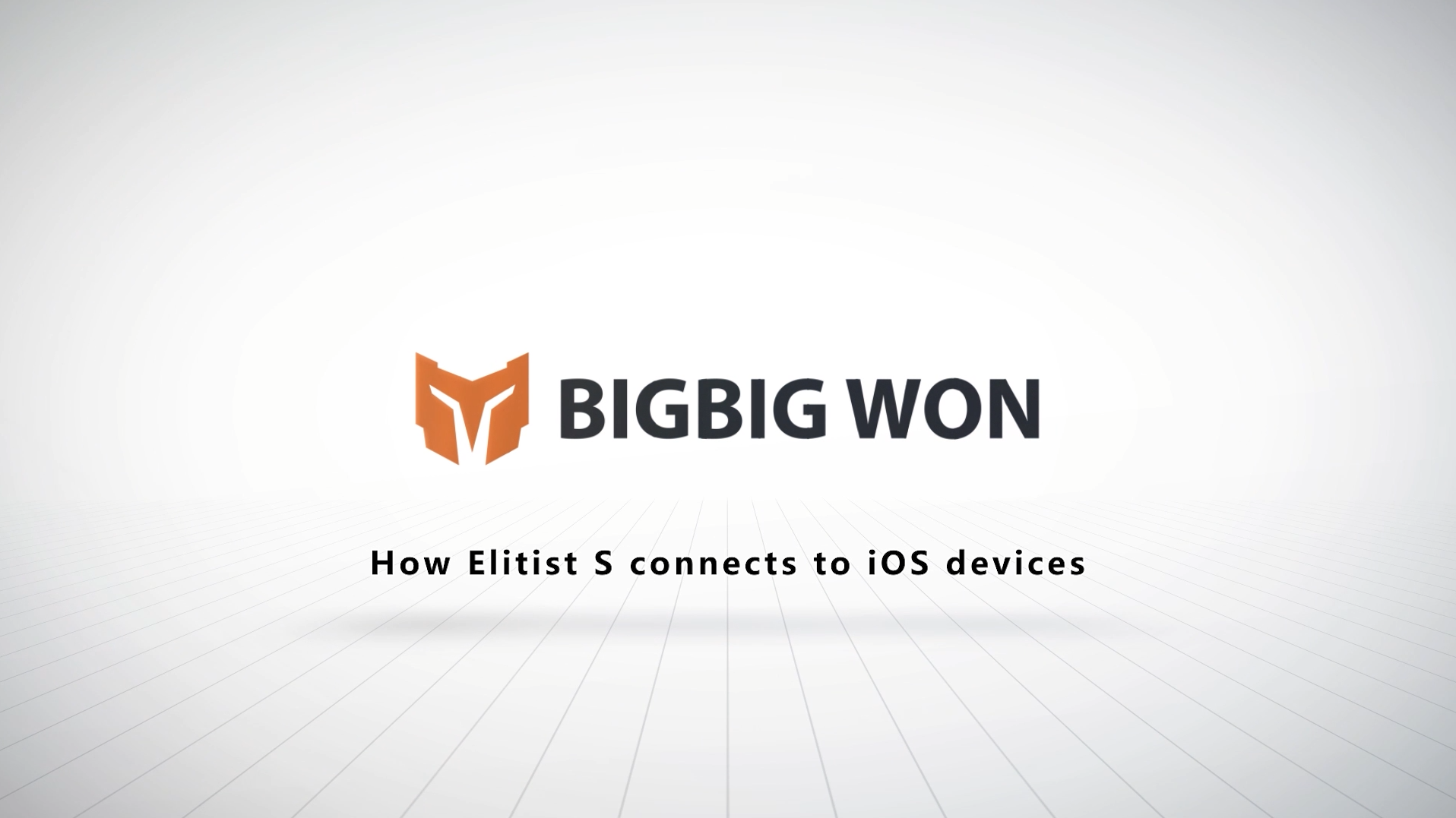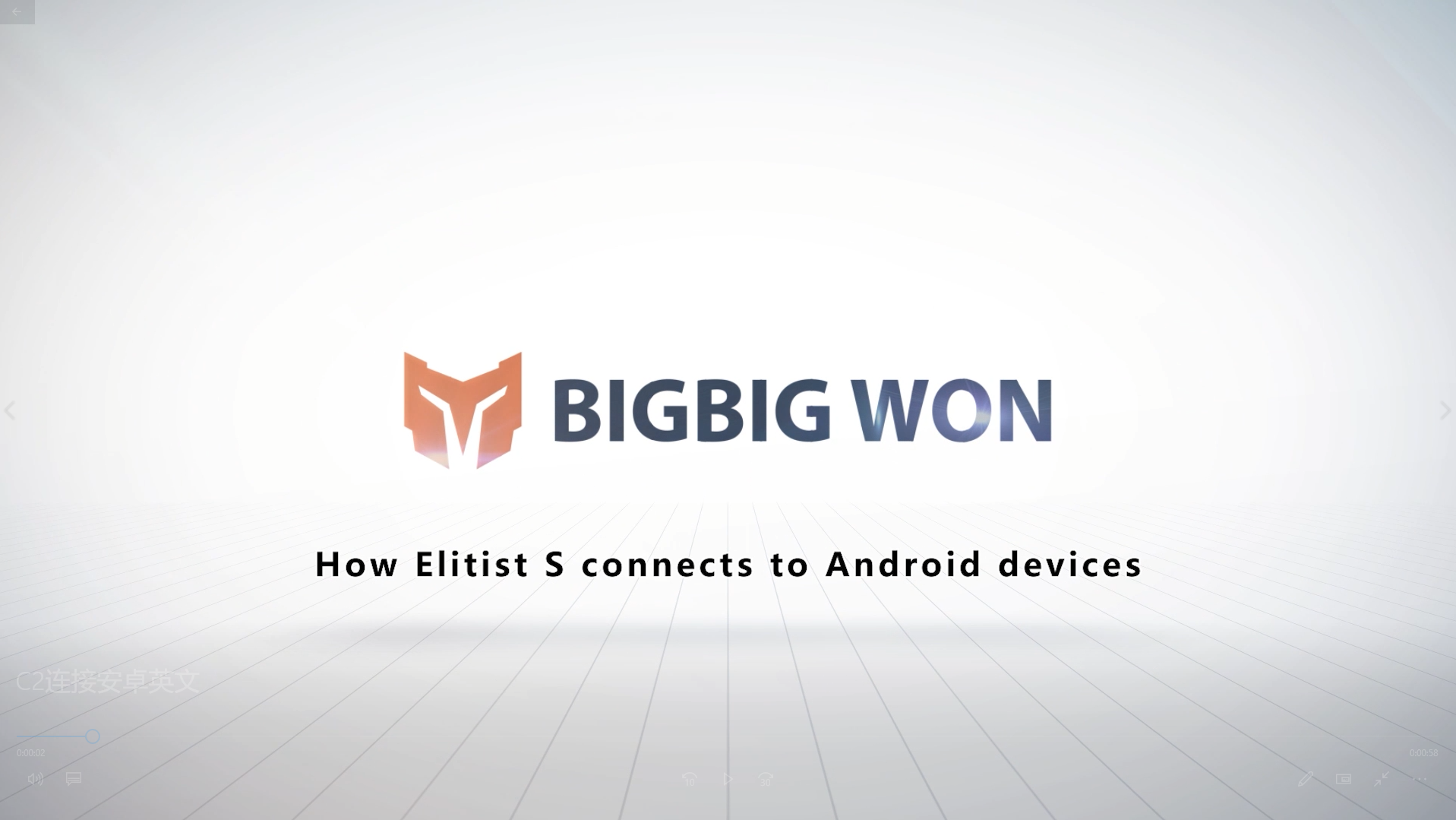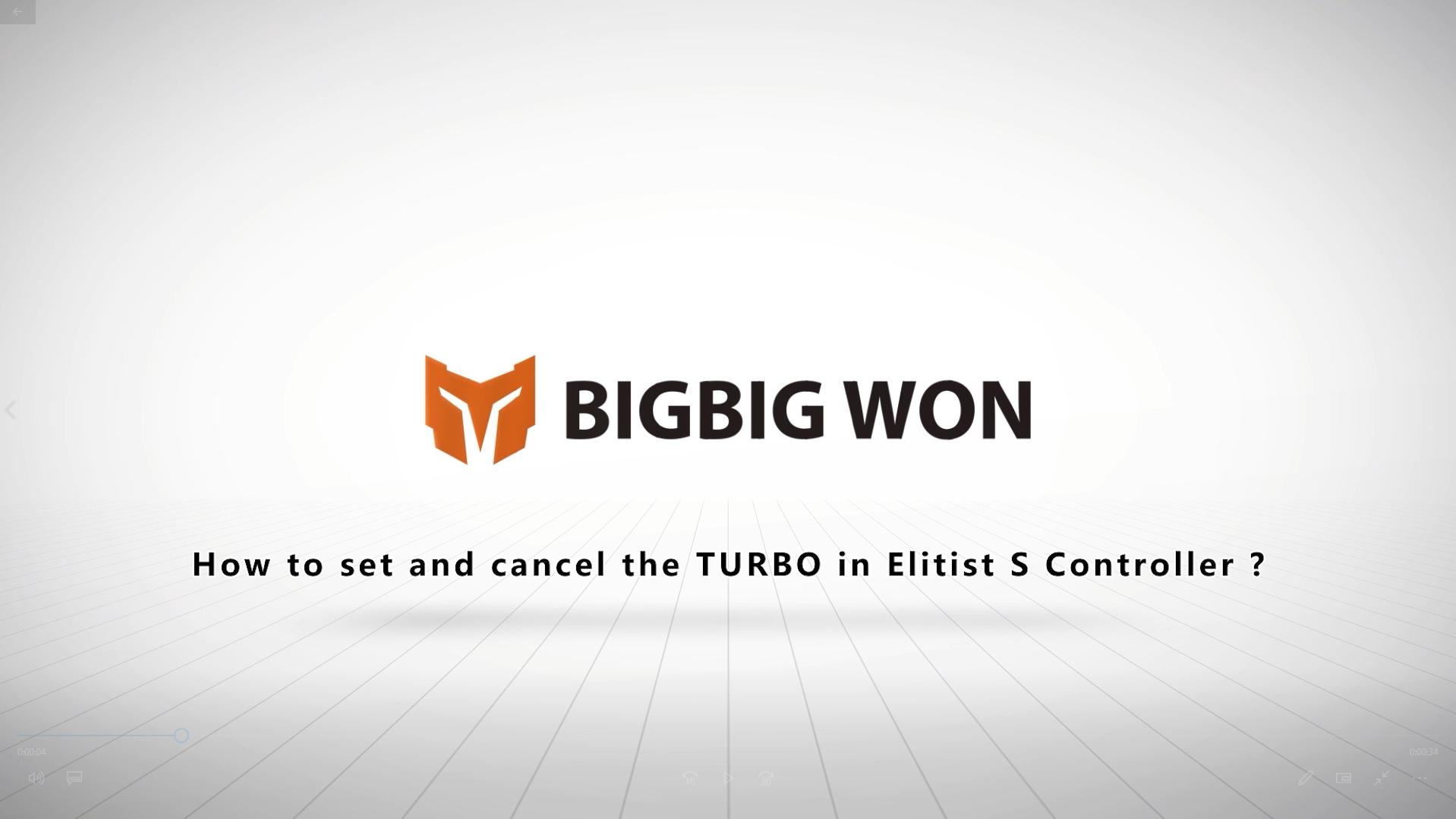ELITIST S
Elitist S-Connect SWITCH/SWITCH LITE via Bluetooth
a. Press and hold the PAIR button for 3 seconds. At this time, the 4 mode indicator lights are in a green rapid left and right rhythm state, indicating that the Bluetooth pairing waiting state has been entered.
b. Open the handle pairing interface of Swtich (Home>Controller>Change Holding Method/Order), and follow the prompts to quickly press the L key + R key to connect.
c. When the corresponding handle icon appears on the main interface of the Switch, the mode indicator of Elitist S is red and the connection is successful.
Elitist S-Data cable connection SWITCH/SWITCH LITE
a. Open Swtich’s Settings>Handle and Sensor>Wired connection of Pro handle to enable this function.
b. Connect Elitist S to the USB socket of the Switch base through a data cable, or connect to the Switch host through an OTG adapter cable.
c. The corresponding handle icon appears on the main interface of Swtich, the mode indicator of Elitist S is red and the connection is successful.
Connect Elitist S -2.4GHz wireless receiver to PC
a. Insert the 2.4GHz wireless receiver into the USB port of the PC.
b. Press and hold the PAIR button for 3 seconds. At this time, the 4 mode indicator lights are green and rapidly beating left and right, indicating that it has entered the 2.4GHz waiting state.
c. When the mode indicator of Elitist S is steady green, the connection is successful.
Elitist S-Data cable to PC
a. Connect the Elitist S to the USB port of the PC via a USB data cable.
b. The mode indicator of Elitist S is green and the connection is successful.
Elitist S-Connect to PC via Bluetooth
a. Press and hold the PAIR button for 3 seconds. At this time, the 4 mode indicator lights are in the green rapid left and right rhythm state, indicating that the Bluetooth pairing waiting state has been entered.
b. Open the Bluetooth search interface of the PC to search and identify, and connect with Pro Controller.
c. When the mode indicator of Elitist S is red, it means the connection is successful.
Elitist S-Connect to iOS via Bluetooth
a. Press the B button + PAIR button at the same time, and the 4 mode indicator lights are in green rapid left and right rhythm state, indicating that the Bluetooth pairing waiting state has been entered.
b. Open the Bluetooth search interface of the iOS device to search and identify. After the identification is successful, connect with the Xbox Wireless Controller.
c. When the mode indicator of Elitist S shows steady white, the connection is successful.
Elitist S-Connect to Android via Bluetooth
a. Press the A button + PAIR button at the same time, and the 4 mode indicator lights will be green fast left and right rhythm states, indicating that the Bluetooth pairing waiting state has been entered.
b. Open the Bluetooth search interface of the Android device to search and identify, and connect with Elitist S after successful identification.
c. When the mode indicator of Elitist S is steady blue, the connection is successful.
Elitist S-How to set up the combo function
a. Press the FN button + the target button at the same time, the FN indicator is blue and flashes twice, then the button sequence setting is successful.
b. When you need to change the frequency of the combo, press the FN key + the left arrow key of the cross key at the same time to cycle through the three gears of fast, medium and slow.
c. Press and hold the target button for which the combo setting has been completed, the FN indicator flashes blue continuously, which triggers the key combo function.
* Double-click the FN button to cancel all combo settings.
Elitist S-How to adjust the motor vibration file intensity
a. The intensity of motor vibration is divided into three gears: strong, medium and weak, which can be switched in cycles.
b. Press the FN key + the right arrow key of the cross key at the same time to switch the vibration intensity of Elitist S.
Elitist S-How to set the back key macro function
a. Long press the FN button + the target button, the FN indicator turns orange breathing state, indicating that it has entered the recording state.
b. After recording the key sequence and interval, press the target back key once, the FN indicator will exit the orange breathing state, and the recording is complete.
c. Press the target back button to respond to the macro setting just finished recording.
d. If you need to cancel the key macro setting, press the target back key once after entering the macro recording mode again to cancel the macro function of the back key.